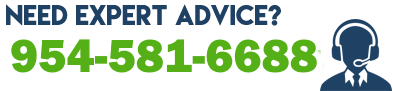TREND NETWORKS R150001 LanXPLORER Pro In-Line Network Troubleshooter
- Brand
- Trend Networks
- SKU:
- R150001
- UPC:
- 783250752850
- Condition:
- New
- Shipping:
- Calculated at Checkout
Ideal R150001 LanXPLORER Pro In-Line Network Troubleshooter
Fiber Testing with Optional adapters only MGKSX1 MM 850, MGKLX2 SM 1310, MGKZX3 1550 SM
Kit Contents
1 x LanXPLORER Pro test unit, 1 x remote unit No. 1, 1 x external USB high sensitivity W-iFi antenna, 1 x NiMH battery pack, 1 x power supply with EU/UK/US adapter, 2 x patch cables, 30cm, Cat. 5e STP, 1 x quick reference guide, 1 x USB Wi-Fi adapter, 1 x carry case, 1 x IDEAL amplifier probe 62-164, 1 x RJ45 insert extraction tool , 10 x Lifejack RJ45 inserts.
The LanXPLORER Pro includes all the features of the NaviTEK NT Pro and more – see below:
NaviTEK NT Pro
- Display network configuration - IPv4 / IPv6 compatible
- Wiremap for miswires, split pairs, opens and shorts
- Distance to opens and shorts (TDR)
- PoE/PoE+ detection and load test
- Tone generator for cable tracing
- Ping and Traceroute testing
- Hub blink for port identification
- DHCP client
- Switch speed detection - 10/100/1000 Mb/s
- User-exchangeable RJ45 inserts
- Support for up to 12 wiremap remotes
- Backlit color screen
- Autotest button performs a suite of network tests
- Network Probe provides detailed port and network information of each device
- Port identification using EDP/CDP/LLDP protocols
- VLAN detection
- Traffic utilization bar graph
- Generate test reports (PDF or CSV). Send test reports from your mobile device using the free IDEAL AnyWARE App
- Fiber optic cable interface
- Logon using the 802.1x protocol
- Optical interface with power indication
- Loopback mode for transmission testing
LanXPLORER Pro
All features of the NaviTEK NT Pro as well as the following:
- Monitor PoE power consumption in-line
- NETMAP list all networks devices
- NETVERIFY compare two NETMAP scans to identity changes on the network
- In-line mode for Ethernet device troubleshooting (copper)
- VoIP QoS and signal testing
- Wi-Fi interface to access network
- Wi-Fi site survey @2.4GHz 802.11b/g/n
- Top 10 bandwidth talkers and listeners
- Discover IP address conflicts
- Traffic statistics - network and devices
- Touch screen
Applications
- Identify sources of network congestion
- Identify new, missing or rogue network devices
- Troubleshoot PoE devices
- Determine cause of VoIP quality issues
- Locate Wi-Fi deadspots
- Determine whether source of network connectivity issue is the LAN or PC/Network device
- Cable installation testing – i.e. wiremap/length
- Cable troubleshooting – i.e. TDR/distance to faultNetwork verification testing – following installation, moves, additions and changes to LAN/Internet
- Port profiling – check ID and services provided at each port of a switch
- Network auditing – i.e. document devices connected to LAN
Voice over IP (VoIP) – Monitor Quality of Service (QoS) in real time using In-Line Mode.
Quality of Service (QoS) is measured in real time when LanXPLORER Pro is connected in-line between a VoIP phone using SIP (Session Initiation Protocol) and the network. QoS metrics include jitter, delay, total packets, packet loss, source/destination IP addresses and port number. With standard SIP, signalling processes are shown including call pick up, phone number of both phones and duration.

Wi-Fi Testing – Resolve issues on your Wi-Fi network and reduce downtime
As well as using the Wi-Fi interface (2.4GHz 802.11 b/g/n) to connect and troubleshoot the network, the LanXPLORER Pro can perform a Wi-Fi site survey that displays the access point ID, signal strength, channel and encryption status. Quickly identify causes of slow Wi-Fi networks or connection issues, such as overlapping Wi-Fi channels or wrong SSID setup. Identify top wireless bandwidth consumers and total aggregate bandwidth consumption (overloaded access point) when connecting the LanXPLORER Pro between wireless access point and the network.

Ethernet Device Diagnostics and Troubleshooting using In-line Mode (Copper)
The in-line feature allows monitoring of network traffic between any two devices on the network to diagnose Ethernet issues that cannot be detected by software tools running on a PC or managed switch.

Top 10 Talkers and Listeners
Identifies top 10 bandwidth consuming devices (both transmitting and receiving) on the network to help troubleshooting, e.g. connect between core switch and the internet router to monitor total incoming and outgoing internet bandwidth consumption and identify top 10 bandwidth consuming devices.
Traffic Statistics
Monitor Min/Max/AVG throughput in Mb/s, packet count, frame size and Ethernet protocols.

VLAN Detection
Automatic detection of VLAN ID’s.
Network Diagnostic and Troubleshooting using End-Point Mode (Copper, fiber and Wi-Fi)
The end-point feature is used to monitor and examine the LAN when connected directly to a network port or a mirrored port.
NETMAP/NETVERIFY
This function performs a scan of your entire network to identify all active devices by IP address, MAC address and host name which can be saved and compared to future NETMAPs to identify new or removed network devices, or changes in network configuration.

Network Conflicts
Identifies source of network conflicts such as unintentionally adding DHCP servers or devices using duplicate IP addresses.

Network Discovery
Connect to active network ports or Ethernet devices to verify network status and connectivity.
- Displays port ID of LLDP/CDP enabled switches to eliminate manual cable tracing
- Check Ethernet connectivity at device location to 10/100/1000 Mb/s
- Verify network configuration (device IP/gateway address/subnet mask)
- Identify IP address/name of router and number of hops between network points with traceroute test
- Troubleshoot devices by connecting directly to the Ethernet port to test operation, speed and duplex settings of the device
- Ping local network devices such as DNS, gateway/router, file servers, network printers, wireless access points, etc. Test internet connectivity by pinging website URL’s, e.g. www.google.com to verify min, max and average response time

Rogue Devices
Identify devices that are generating network errors or degrading network performance, e.g. computers infected with malware creating broadcast storms that may disable or congest a network.
IEEE 802.1x
Use the 802.1X protocol to log onto networks secured by this standard, avoiding unnecessary security complications and lengthy project delays. (802.1X is a standard for port-based Network Access Control (PNAC))
Power over Ethernet (PoE) Testing
PoE Monitoring
Monitor PoE consumed by the device (voltage and current).

PoE/PoE+ Load Test
Performs PoE/PoE+ load tests to determine the maximum power available to a PoE device at its installed location.
IP Camera/CCTV Diagnostics and Troubleshooting using In-line Mode (Copper)
Connect between network and NVR (Network video recorder) to identify IP address, host name and bandwidth consumption of each camera. Connect between individual IP camera and the network to monitor bandwidth and power consumed using PoE.

Cable Testing (Copper and Fiber)
The LanXPLORER Pro offers a series of tests to aid troubleshooting
Copper Cabling Tests
- Wiremap test for open, shorts, miswires and split pairs to TIA-568 standard
- Distance to fault using TDR technology (copper only)
- Ability to identify and trace cables with a compatible amplifier probe (62-164)
- Port blink to visually trace cable from work area outlet to network switch

Fiber Cabling Tests
- Optical power indication (with compatible SFP modules)
- Port blink to visually trace cable from work area outlet to network switch
- Check the fiber SFP characteristics including the vendor name, model number and optical power level